Time-Lapse Photography How-to Guide
An Introduction to Time-lapse Filmmaking
Time-lapse photography is the opposite of slow-motion; you capture a bunch of photos of the same thing over a period of time then play them back in sequence in a shorter amount of time. It is my favorite technique in Untamed Science videos; if done properly, it can look beautiful and tell a great story. I’ve taken well over 500 time-lapses and made a lot of mistakes. I also find a lot of people that want to get into making time-lapses but don’t know where to start. That’s why I made both this guide and the videos here. To start things off, you need to know how to do the basics, start to finish. I think this video I shot in Peru, is a good start.
Finding a Camera for Time Lapses
Many cameras today have the ability to change the rate of recording from within their menu. When you’re shooting a time-lapse you are doing what’s called under-cranking (the term comes from when film cameras were hand-cranked). One of the first cameras we used back in the day was the Panasonic HVX200. This HD digital video camera helped revolutionize the way video media was captured. With this camera you could change the frame rate in the menu to take a single frame anywhere from once every 16 frames to once every 10 minutes. This method worked amazingly well for short time-lapses. The only problems came when the length of the time-lapses exceeded the length of battery life. If you don’t have a power source for the camera and lose power even briefly, you can lose the entire sequence. This can be problematic with longer time-lapses like growing plants, so, for long sequences, we use digital still cameras. By taking a series of photos, you not only get extremely high resolution images, but you’re storing the media as you go.
Digital SLRs
Our favorite method of shooting time-lapses is with a digital SLR hooked up to a remote trigger. We currently use a Canon 5D Mark III hooked up with a matching Canon Remote (do a few searches to find the right remote trigger for your camera).
Point and Shoot Cameras
 There are several point-and-shoot cameras on the market today that have intervalometers built in which count intervals for you and simplify the process. But you’ll need to become familiar with manipulating the camera’s manual functions.
There are several point-and-shoot cameras on the market today that have intervalometers built in which count intervals for you and simplify the process. But you’ll need to become familiar with manipulating the camera’s manual functions.
GoPro cameras
Believe it or not, you can actually take a decent time-lapse with a simple GoPro. For only a few hundred bucks, it takes some amazing time-lapses. If your’e thinking about this, take a quick look at this amazing time-lapse shot completely on a GoPro.
Things to Think About
Use a Tripod
The fact that you need a solid, stable tripod might seem obvious, but it’s often overlooked. Flimsy tripods tend to shake slightly, even with a small amount of wind, causing a jitter in the final video. To secure the camera, you can give it extra stability if you weigh it down by hanging a backpack under the main head. This small amount of weight goes a long way in stabilizing the shots.
If you don’t have a tripod, you can set the camera on the ground or on a camera bean bag. It’s a bit trickier to get the right framing, but it can work. Generally, hand-holding a camera does not lead to great results unless you’re doing some sort of hyper-lapse technique.
Set the interval according to your subject
Clouds look great in time-lapse. I like to shoot clouds at either one frame every two seconds or one frame every 5 seconds. The two second interval is great for fast-moving cumulus clouds. I use the longer frame-rate for cirrus clouds, but even that is often not fast enough. Fortunately, you can speed it up in post-production.
Plants can really come to life when you use time-lapse to capture their growth. I use one frame every 10 minutes for most plants. This seems to work well for growing seedlings and blooming flowers.
Stars are fun to shoot but require more advanced time-lapse skills. First, you need to have a camera that will let you keep the aperture open as long as possible. I set my camera manually to stay open for about 30-45 seconds (I do this on the intervalometer while the camera is set to bulb mode). Too much longer blurs the stars and shorter doesn’t allow for enough light. Then, I set the interval at three to five seconds longer than the camera is open, maybe 50-second intervals. The camera is basically only taking very short breaks in a much longer time-lapse. The results are fantastic if you’re patient! Here is a short tutorial we did in the grand canyon.
 Pregnancy is one of the longest time-lapses I’ve taken. It was about an 8-month project and required keeping the camera as still as possible. My problem was that I travel a lot, and my camera had to come with me. I found a way to mount the camera on the wall so that my wife and I could get pictures once a day for the entire pregnancy. Sometimes we missed days, but it didn’t matter so much.
Pregnancy is one of the longest time-lapses I’ve taken. It was about an 8-month project and required keeping the camera as still as possible. My problem was that I travel a lot, and my camera had to come with me. I found a way to mount the camera on the wall so that my wife and I could get pictures once a day for the entire pregnancy. Sometimes we missed days, but it didn’t matter so much.

The other thing I love taking in time-lapse are people in motion. You might even consider this a form of stop-motion. I set the camera so that I can move between intervals, about two seconds. If you go longer, it makes the process extremely tedious. If you’re close enough to hear the camera taking pictures, you can move in-between shots.
Exposure, ISO, and White Balance, Focus
For the most part you want to lock the ISO, white balance, focus and exposure settings on the camera. If your camera is automatically determining the exposure and coloration at any given time, it may cause noticeable differences in each frame, creating an unwanted flicker effect.
The only time you need the camera to automatically adjust exposure (and other manual settings) is if you’re trying to capture the transition from day to night on a clear day.
Fancy Stuff
The Panning / Dolly Time-lapse
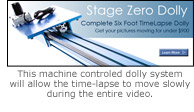 There are few things cooler than a moving time-lapse. It requires a bit of fancy machinery. Basically, you need a long dolly hooked up to an intervalometer. I’ve attempted to build this myself and failed miserably, but Dynamic Perception sells great time-lapse dollies.
There are few things cooler than a moving time-lapse. It requires a bit of fancy machinery. Basically, you need a long dolly hooked up to an intervalometer. I’ve attempted to build this myself and failed miserably, but Dynamic Perception sells great time-lapse dollies.
Hyper-lapse: A Moving Time-Lapse with Great Scale
This technique is much like the moving time-lapse on a slider, except the camera moves over a much larger area. You piece them together with advanced image stabilization techniques (warp stabilizer in AfterEffects for example) and the results are amazing! It’s also our most popular time-lapse technique tutorial on Youtube.
Aerial Timelapses
In the past, these sorts of time-lapses were impossible. Now, you can send up a small GPS stabilized drone, and with only a little bit of post-processing, create some amazing images of clouds moving by a landscape.
Tilt-shift: Making your scene look like a miniature
A new, artsy technique in time-lapse is tilt shift, which makes the scene look miniature. It basically adds a blur to the video so that it seems as though there is a shallow depth of field. This effect happens naturally when you shoot small things because its hard for large lenses to get everything in focus. While you can achieve it with several programs, Boinx software’s iStopMotion allows you to quickly add this filter to your time-lapses. Here is a short sample clip.
Troubleshooting: How to Fix a Flickering Timelapse Shot
If you went out to shoot a time-lapse and didn’t set everything to manual then you may get a flickering time-lapse shot. If you do, you can actually fix the time-lapse. In fact, I produced a quick tutorial here to show you how to deflicker a time-lapse.
Putting it all together
Making the movie in Quicktime player
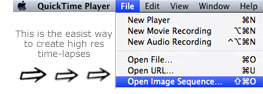 One of the easiest ways we’ve found to create time-lapse sequences out of still photos is in Quicktime 7 Pro. Use the “Open Image Sequence” command under “File.” It ends up being really easy to do, and you can export video as large as you like. I generally choose Apple ProRes 1080p. I also save the raw files so that I can make larger quality movies in the future.
One of the easiest ways we’ve found to create time-lapse sequences out of still photos is in Quicktime 7 Pro. Use the “Open Image Sequence” command under “File.” It ends up being really easy to do, and you can export video as large as you like. I generally choose Apple ProRes 1080p. I also save the raw files so that I can make larger quality movies in the future.
Another technique is to use FCPX or AE to piece the still images together. If you’re using either of these then I created a quick tutorial on the post production process at the end of my complete time-lapse tutorial video.
Using After Effects
Creating a time-lapse using After Effects (AE) allows you some of the best control over the final output. You can apply filters, pan across a large picture, stabilize the video and manipulate individual frames, if needed. Here is a quick summary we put together.
If you don’t have these programs, start by watching my Complete Time-lapse Tutorial to give you the overview. Then you can adapt it to your own style.
2 thoughts on “Time-Lapse Photography Guide”
Comments are closed.

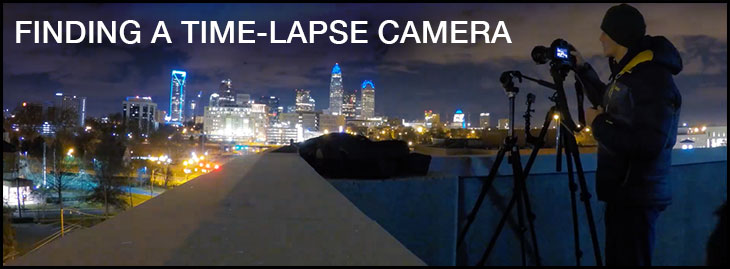
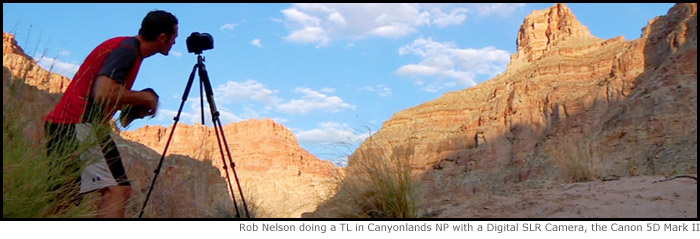


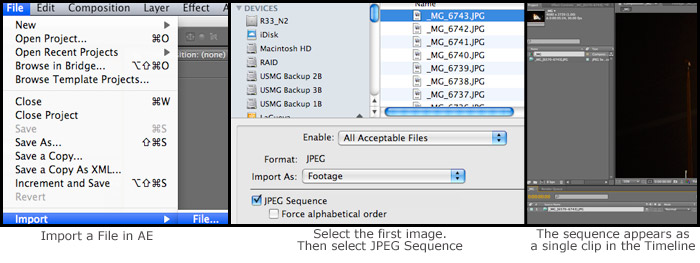



















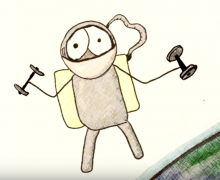





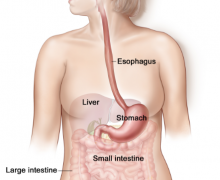




















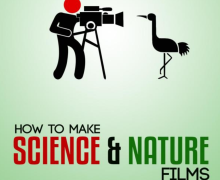


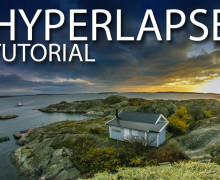


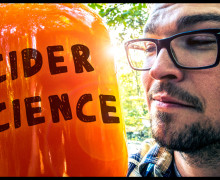


































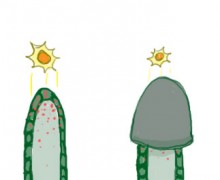








Hey Rob,
Great info here. I actually came specifically looking for information about capturing plant growth. I’ve done time lapses of landscapes, traffic and stars… mostly stuff outdoors. I’m currently trying out some studio, long form, time lapses. I’m interested in trying to get some plants growing but was looking for recommendations on why type of lights to use to control the environment better. Do you need a growing light? Does light flicker come in to play? Does the 180 degree rule with the shutter go out the window when you have exposures and capture windows that literally last for days? Sorry if I’m spamming you with questions. Your guide is very well put together.
Jeffrey, Thanks for the note. Sorry about the delayed response here. Trying to figure out these comments on the site. Plants are very different, you’re right. I’ve done a lot in the past. First, I use grow-lights for seeds, and things that grow. You don’t need it for flower blooms, etc. To avoid flicker, set your exposure to a tad longer than normal. It’s a plant and in the studio it shouldn’t move. Even a second is workable. Now, the one problem is that you can’t capture natural growth well if you have the lights on 24/7. But, you can use a flash. Set up one or more flashes and you’re golden! The only trick is making sure you change the flash batteries before they get low enough. You will get a flicker from those near the end.